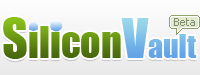When configuring an IP camera, you need to configure it to upload based on the service plan you ordered. These parameters include:
(1) To upload images or videos;
(2) The image/video resolution;
(3) The image frequency or video frame rate (or bit rate);
(4) Continuous recording or motion-triggered recording.
You don't need to configure the footage retention time as it is take care by the server. You just need to bind the camera with a camera license.
Some IP cameras defaults to upload both images and videos. Foscam IP cameras are one example. If you only want to record images, please configure it to only upload image snapshots to our server.
You can then delete the video files uploaded by your camera. You can do so online. Log in to www.cameraftp.com, go to My Cameras page:
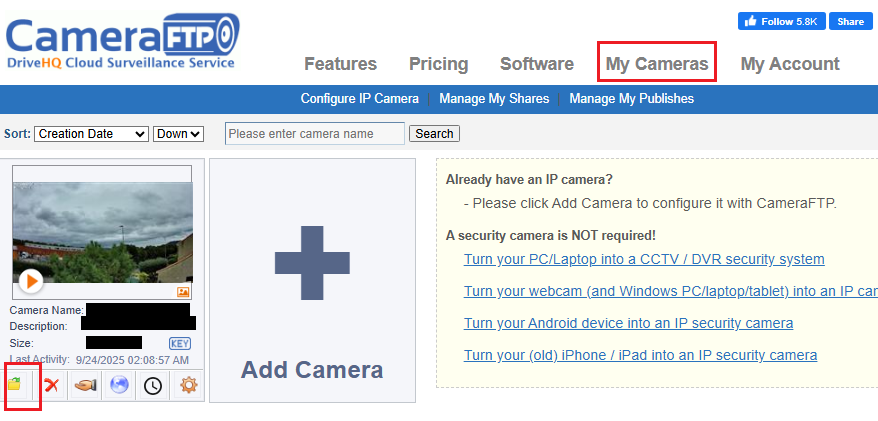
Click the folder icon below the camera thumbnail as shown above, you will see the contents of your camera folder. Navigate in the camera folder, you can see:
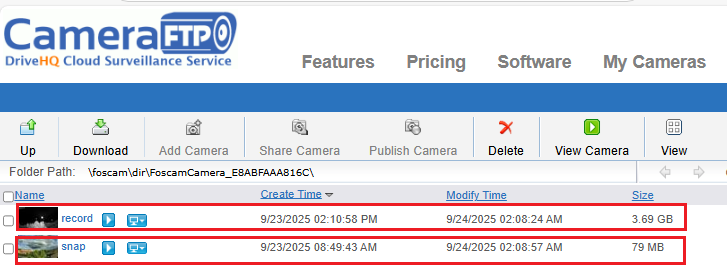
Here: the "Snap" folder contains the image snapshots, which is correct if you ordered an image-recording plan. The "record" folder contains video files, which is correct if you ordered a video-recording plan. In your case, please delete the "record" folder after you have configured the camera to only upload image snapshots.
For more info about how to configure Foscam IP cameras, please visit:
https://www.cameraftp.com/CameraFTP/Support/FoscamC1_Lite_C2W.aspx
Look in the video recording part, uncheck "Enable Scheduled Recording".
Please note the interface could have changed. However, the concept should be similar. If you have any more issues, we can try to help you remotely with "DriveHQ Team Anywhere remote desktop / screen sharing / remote support" service. You need to install DriveHQ Team Anywhere on your PC and have a browser accessing the camera's setup page.
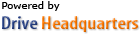 About Us |
Terms & Agreement |
Privacy |
SiliconVault Software |
Support |
Contacts
About Us |
Terms & Agreement |
Privacy |
SiliconVault Software |
Support |
Contacts